Tickets
Ticket Interface
The ticket interface has two panes, and it provides you with the context you need before responding to a ticket. You can also pin the Ticket View Modes to this screen and open any other ticket without having to switch between screens.
Ticket Properties
The bigger panel contains all the information about the ticket which you have opened, like the associated channel, ticket ID, description and the date and time the ticket was created.
You can forward or reply to the ticket from the response editor in the same screen. You can also track your productivity by running the on-screen timer manually.
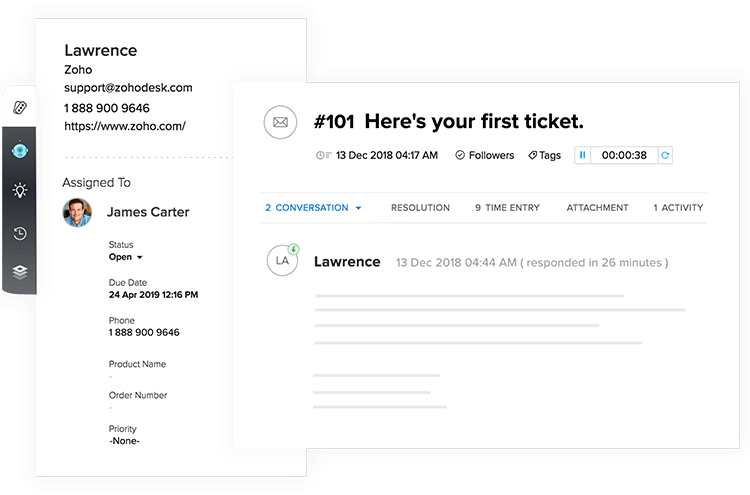
Productivity Tools
- The first widget displays ticket properties like customer details, date and time the ticket was created, status and priority of the ticket.
- The second one is the AI-powered reply assistant. Based on the contents of a ticket, Zia, your personal A.I. assistant, suggests appropriate responses. You can reply to your customers by simply clicking on the suggested response without having to type one manually.
- The third widget displays help articles from your Knowledge Base which are relevant to the ticket. You can simply click on the most relevant one to paste it on the response editor. This saves a lot of time which your agents otherwise might have to spend researching.
- The fourth one is the timeline widget. Here, you can see all the previous conversations you have had with your customer. This will help you understand your customer's journey and gauge the actual priority of the ticket.
Default Ticket Fields
Most often a ticket will contain the customer's name, email, subject and a description of the request. Apart from these, there are also a bunch of standard fields which your customers can choose to fill when they submit a ticket. For example, they can enter a product version, set priority, and specify a category. There are other fields which can only be filled by agents or a through an automation rule. For example, fields like ticket owner, due date, status, etc.,
The standard fields available on Zoho desk are:
- Department: This field is used to differentiate a ticket based on its relevance to a business unit or a division. While you can have multiple departments, the field will be listed only when you have more than one department. Both your end-users and agents can specify a department. You can also route a ticket to its department using business rules like workflows and macros.
- Contact Name: This is the name of the end-user (or requestor) who had raised a support request. This is a mandatory field, and hence, every ticket received in your helpdesk will have this pre-filled. For a ticket that is received through email, the display name associated with the customer's email will be its Contact Name. Also, agents can manually fill the contact name when they log a new ticket.
- Account Name: Accounts are the companies or departments within a company with which you have business dealings. Single or multiple contacts can be associated with an account. When you specify an account name while adding a ticket, the contact and the account will be mapped subsequently. End users have the convenience of viewing tickets that were raised by their colleagues in the Help Center.
- Email: The email address for communicating with your end users. This field will auto-fill for tickets that are received through email and that of your Help Center.
- Phone: The contact's phone number will come in handy when your agent is required to address a high priority ticket. While speaking with a team member, you can open the ticket and fill this field.
- Subject: The subject of a ticket should be a summary of its content. For a ticket that is received through email, the subject of the email will typically be the subject of the ticket. A well-construed subject line will help you set up intelligent automation using Workflows and Assignment Rules.
- Description: Description is the detailed information about a ticket. For a ticket received through email, the description field will be empty.
- Status: The status will signify the life cycle of a ticket from open to close. Zoho Desk offers you four different statuses: Open, On Hold, Escalated, Closed. The status can be defined manually by an agent or through the different automation options. Let's get through each of these statuses in detail.
- Open refers to the ticket that has just been received and indicates that someone is working on it when assigned to an agent. An open ticket can either be assigned to an agent or stay unassigned. All the new tickets that are created in your helpdesk will default to Open.
- On Hold refers to the ticket that an agent has ceased to work on, but awaiting input or solution from a third party. Typically tickets that are On Hold will be considered and visible to your customers as Open.
- Escalated refers to the ticket that wasn't closed within a pre-defined due period. Usually, a ticket will be escalated when it violates an SLA and triggers its related events. By default, escalated tickets will be considered as Open.
- Closed refers to the ticket that was solved. A ticket can be manually closed by an agent or after a certain number of days using a time-based rule. A closed ticket will be re-opened when there is a new response from the customer. In addition to these, you can create custom statuses and map them to Open or Closed state as demanded by your support process.
- Product Name: You can list the company-wide products that are sold to your customers. An agent can specify the product name or chosen by your customers while they submit a ticket in the Help Center. The product information is ideal when you assign tickets based on products or simply to add more context to your agents.
- Ticket Owner: Ticket Owner is the agent who is designated to solve the support requests. A new ticket received in your helpdesk will stay Unassigned. You can choose to assign ownership manually or by using one of the intelligent automation systems. A ticket's owner can be changed any number of times.
- Due Date: Ticket due date will help you to maintain service commitments with your customers. It is often set by one of the default SLAs built into the system or by a custom SLA associated with an account. An agent can as well set the due date using the date and time picker widget.
- Priority: When you have to handle hundreds of tickets every day, it is impossible to decide which ticket you should pick first. And, this is why tickets are assigned with priorities. Four kinds of priorities can be assigned to a ticket: High, Medium, Low, None. Priorities can be manually set by agents or by using one of the automation systems. Additionally, you can set the priority using the default priority-based SLAs.
- Channel: These are the means through which you receive the tickets in your helpdesk. There are seven channels: Phone, Email, Web, Chat, Forums, Twitter, Facebook. The channel will be set to Phone when an agent logs a new ticket, and it will be auto-filled for most other occasions. It will be quite useful when you have set up business rules around the origin of tickets.
- Category and Sub Category: These are additional fields that will help you in the process of assigning the right tickets to the right agent at the right time. You can add custom values to the Category field and have it mapped to Sub Category in a parent-child relationship. For example, when an end user selects 'Defect' under Category, you can display associated Sub Category values like Under Warranty, Out-of-Warranty, Extended Warranty, etc., This can be used to deflect a ticket to the best agent, department or a user group.
- Attachment: Add files that are relevant to a ticket. Your customers can send in emails with attachments, which will be added to the tickets that are created in Zoho Desk. Files can also be uploaded while submitting a ticket in the Help Center.
In addition to these standards ticket fields, you can create custom fields as mandated by your customer support process.
Related Articles
Sharing Tickets with other Departments
Collaboration is an essential aspect of customer support. If your support organization have multiple departments then being able to share tickets with them to get your work done is going to be critical to the success of your support operations. Why ...Creating and Using Snippets in Ticket Responses
The snippet is a handy feature that helps you add texts you often include in ticket responses quickly. The responses can be as generic as "Thank you for contacting Zylker." or as specific as "Dear Martha, This is Steve, and I'm getting in touch with ...Viewing your Performance Scorecard
The agent scorecard is a graphical representation of your performance in Zoho Desk. It consists of four informational tools to monitor your efficiency, service and customer support quality. Providing real-time visibility of across all support ...Responding to Tickets
When a new ticket comes in, the person who has sent the ticket initiates the conversation. Just above the conversation is the Reply All link which can be used when there are multiple recipients for the ticket and you want to respond to all of them. ...SLA Metrics Dashboard
Service Level Agreements (SLAs) are the means for tracking and managing response and resolution times in support tickets. For instance, your business may guarantee a 3-hour resolution to a downtime report, but as many as 3 days to resolve a low ...